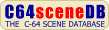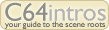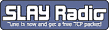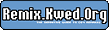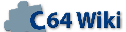Power Cartridge V1.0 Manual Project64.txt
From ReplayResources
Revision as of 01:27, 19 February 2021 by Count Zero (talk | contribs)
Power Cartridge V1.0 Manual
text included from Project64
Please check the text for credits!
*********
Welcome to Project 64!
The goal of Project 64 is to preserve Commodore 64 related documents
in electronic text format that might otherwise cease to exist with the
rapid advancement of computer technology and declining interest in 8-
bit computers on the part of the general population. If you would like
to help by converting C64 related hardcopy documents to electronic
texts please contact the manager of Project 64, Ken Crouch, at
<project64.c64.org>
Extensive efforts were made to preserve the contents of the original
document. However, certain portions, such as diagrams, program
listings, and indexes may have been either altered or sacrificed due
to the limitations of plain vanilla text. Diagrams may have been
eliminated where ASCII-art was not feasible. Program listings may be
missing display codes where substitutions were not possible. Tables
of contents and indexes may have been changed from page number
references to section number references. Please accept our apologies
for these limitations, alterations, and possible omissions.
The author(s) of the original document and members of Project 64 make
no representations about the accuracy or suitability of this material
for any purpose. This etext is provided "as-is". Please refer to the
warrantee of the original document, if any, that may included in this
etext. No other warrantees, express or implied, are made to you as to
the etext or any medium it may be on. Neither the author(s) nor the
members of Project 64 will assume liability for damages either from
the direct or indirect use of this etext or from the distribution of
or modification to this etext.
*********
~
*********
The Project 64 etext of the KCS Power Cartridge.
Converted to etext by Marco Demont, email mwjdemont@wxs.nl.
Some errors in the original document were corrected in this
etext. In order to fit every line on a 50 lines page in this
etext, some blank lines were removed and some lines were
combined. Except these minor changes the text is exactly
the same as the original.
KCSPWR10.TXT, October 1998, etext #413
*********
*********
Windows 9X MS-DOS Edit is the ideal program for reading this
etext. Just check that ANSI.SYS is loaded in CONFIG.SYS and issue
the command:
mode con lines=50
Now a whole page fits nicely on the screen and you can use Page Up/Page
Down keys to flip pages. Just be sure that the ~ characters are always
on the last line of the screen.
*********
~
2
KCS POWER CARTRIDGE
FOR YOUR COMMODORE 64 / 128
*POWER TOOLKIT
*POWER MONITOR
*TAPE & DISK TURBO
*PRINTERTOOL
*POWER RESET
*TOTAL BACKUP
16K OUTSIDE OPERATING SYSTEM
KCS Made in Holland
~
INTRODUCTION 3
============
Thanks to a new switching principle developed by KCS it has become
possible to put software outside the Commodore 64 memory. On the
basis of this technique KCS has designed the new POWER CARTRIDGE.
The powerful 16k machine code offers you as user an optimal exten-
sion to your standard computer.
Some of the facilities are:
a. a powerful BASIC TOOLKIT (aid) that considerably simplifies
programming and the detection of errors in programs. You can
use the TOOLKIT commands in your own programs.
b. a quick-loader for DISK as well as TAPE which can also load the
more ambitious programs and games.
c. a monitor that is always at your disposal and which gives you
access to all memory areas of your Commodore.
When you program, or intent to program, in machine language, the
POWER CARTRIDGE is an ideal aid.
d. a PAUSE key with which you can stop any program temporarily.
e. an extensive graphic printer interface with which you can make a
print of the screen (HARDCOPY) at any time and from any program.
The uniqueness of this cartridge is that afterwards you can con-
tinue the interrupted program.
f. a TOTAL BACKUP facility. This implies that you can save a program
available in the memory at any time and load it again at a later
time. After this you can continue the program.
We are sure that this purchase will add a new
dimension to your computer hobby.
DORTRECHT/HOLLAND, 1985
THE POWER CARTRIDGE TEAM,
PETER VERHEY
KRIJN KOLFF
BAS VAN ROSSEM
PAUL HOPPER
K C S
~
(C) COPYRIGHT 4
=============
This manual is copyrighted in 1986 by KCS.
No part of this publication may be reproduced, stored in a retrieval
system, or transmitted in any form or by any means, electronic,
mechanical, photocopying, recording or otherwise without the prior
written permission of KOLFF COMPUTER SUPPLIES B.V.
--------------------------------------------------------------------
All rights reserved under the Dutch Copyright Act and the
international copyright conventions.
--------------------------------------------------------------------
ACKNOWLIDGEMENTS
================
COMMODORE is a registered trademark of COMMODORE BUISINESS MACHINES Inc
POWER CARTRIDGE is a registered trademark of KOLFF COMPUTER SUPPLIES BV
TOTAL BACKUP is a registered trademark of KOLFF COMPUTER SUPPLIES BV
KCS is a registered trademark of KOLFF COMPUTER SUPPLIES BV
The information in this manual has been viewed and is believed to be
reliable.
No responsibility, however is assumed for inaccuracies.
The material in this manual is for information purposes only, and is
subject to change without notice.
~
TABLE OF CONTENTS 5
=================
SUBJECT: PAGE:
-------- -----
INTRODUCTION 3
COPYRIGHT 4
TABLE OF CONTENTS 5
INSTALLATION 6
TOOLKIT COMMANDS 7-17
DISK COMMANDS 18-20
TAPE COMMANDS 21-22
POWERMON INTRODUCTION 23
POWERMON COMMANDS 24-33
POWER RESET COMMANDS 34-37
PRINTER TOOL COMMANDS 38-40
PARTICULARS 41
PRINTER CABLE DIAGRAM 41
INDEX 42
~
INSTALLATION 6
============
First of all switch off the Commodore 64, than insert the POWER
CARTRIDGE (sticker up) into the cartridge port of your computer.
Viewed from the back, this is the farthest left connector.
Then switch on the Commodore 64 once more. Within a few seconds the
usual announcements will now appear on the top side of the screen.
In the center of the screen the 'KCS LOGO' will be depicted. After
pressing a key the logo will disappear, after which you can start
using the many extra facilities of the POWER CARTRIDGE.
In case of non-function, the POWER CARTRIDGE has probably not been
inserted properly into the connector and you will have to start all
over again.
PPP OOO W W EEE RRR
P P O O W W E R R
PPP O O W W EE RRR
P O O W W W E RR
P OOO W W EEE R R
CCC AAA RRR TTT RRR I DD GG EEE
C A A R R T R R I D D G E
C AAA RRR T RRR I D D G GG EE
C A A RR T RR I D D G G E
CCC A A R R T R R I DD GG EEE
~
TOOLKIT COMMANDS 7
================
TOOLKIT is an aid when programming in BASIC.
AUTO
************************************************************
For the automatic generation of line numbers.
Example:
AUTO 10,5 starts with line 10 and the following line numbers will
increment by 5 each time.
AUTO (Without any addition) starts with line 100 and the
following line numbers will be 10 higher each time.
When you wish to stop the input of lines, press the 'RETURN" key.
This AUTO function also checks and warns when double line numbers are
used. An example:
Line 100 is already there. E.g.: 100 gosub 500
You type in AUTO 100,5. Line 100 will now be used for the second time,
wich implies that the existing line 100 would be taken off.
Therefore you will see the number 100 printed reversed on the screen
as a warning. When you then press the 'RETURN" key, the existing line
100 will be maintained. However, when you type on, line 100 will be
overwritten.
COLOR
************************************************************
With this function you can change the color(s) of the background, the
border and the cursor.
Example:
COLOR 0 will give a black background.
COLOR 0,2 will give a black background and a red border.
COLOR 0,2,1 will give a black background, a red border, and a white
cursor.
COLOR will give the standard Commodore colors.
There are 16 different color possibilities.
The color values go from 0 up to and including 15.
~
DEEK 8
************************************************************
DEEK means "double byte peek".
This implies that you will be able to call in the contents of two
memory addresses at the same time.
Example:
?DEEK (32768) will show in decimals the sum of the contents of the
addresses "32768" and "32769".
PRINT DEEK(address) equals:
PRINT PEEK(address) + PEEK(address + 1) * 256.
?DEEK ($8000) will now show in decimals the sum of the contents of
the addresses mentioned above.
?HEX$ (DEEK(32768)) will now show in hexadecimals the sum of the
contents of the addresses mentioned above.
?HEX$ (DEEK($8000)) will now show in hexadecimals the sum of the
contents of the addresses mentioned above.
Instead of the PRINT statement ('?') you may also call DEEK from a
program.
Example:
100 A$=HEX$ (DEEK($8000))
or:
100 A=DEEK ($C000):B=DEEK (32768)
DELETE
************************************************************
DELETE means remove.
With this instruction parts of a basic program may be erased at one
go. The syntax is the same as that of LIST, although with DELETE
a range should always be given, as well. This is to avoid that you
should lose the entire program accidentally.
Example:
DELETE 1000-1500 will erase all lines from 1000 up to and including
1500.
DELETE 1000- will erase all lines from 1000 up to and including
the end.
DELETE -1000 will erase all lines from the beginning up to and
including 1000.
~
DOKE 9
************************************************************
DOKE means "double byte poke".
This implies that you can poke a value in two memory addresses at one
go. So in fact you execute two pokes at one go.
Example: DOKE 32768,4097 pokes at address 32768 a 1 and at address 32769 the
value 16. To verify this we can calculate:
16 x 256 + INT(value address 32768(=1)).
Outcome being 4097.
DOKE $8000,$1001 pokes the same values at the addresses mentioned
above.
A general description for DOKE is:
DOKE address,value equals the instructions....
POKE address,value - INT(value/256)*256 followed by....
DOKE address + 1,INT(value/256)
Example: DOKE $8000,$2FFF equals:
POKE $8000,$2FFF-INT($2FFF/256)*256 and
POKE $8001,INT($2FFF/256)
The DOKE command can also be used in a basic program.
Example: 100 DOKE $C000,826
Equals: POKE 49152,58 and POKE 49153,3.
(Verification: 58 plus 3*256 = 826).
DUMP
************************************************************
DUMP will show on the screen a list of all single variables with
their positive and/or negative values.
Example: 100 A=5:B=3:C=-20
110 A$="POWER CARTRIDGE"
120 END
130 X=A-B
After a run of this program we do a DUMP. Then we will see:
A=5
B=3
C=-20
A$="POWER CARTRIDGE"
The variable X will not be given, as the program was cut off by END
in line 220 and at that moment the variable X had not been reached.
~
FIND 10
************************************************************
To facilitate the search for a piece of text, a basic instruction or a
variable in a basic program.
Example:
FIND Hullo will search for the Hullo text in a basic program and
will show the line number(s) containing the word Hullo.
FIND GOSUB 500 will show all lines containing GOSUB 500.
FIND A$ will show all lines containing the variable A$.
HARDCAT
************************************************************
HARDCAT is short for HARDCOPY of a CATALOG.
This means that you can print on a printer a directory (catalog) of
a diskette. Any basic program that may be available in the memory will
not be overwritten.
Example:
HARDCAT will print all program names of a diskette on the printer.
HARDCOPY
************************************************************
With this function you can send the content of the screen to a prin-
ter.
For more information on 'HARDCOPY' see under PRINTERTOOL commands.
~
HEX$ 11
************************************************************
HEX$ is a BASIC function and not a statement.
This is to say that HEX$( ) cannot serve as an independent instruc-
tion. So it has to be used in a LET- or PRINT statement.
(LET may also be left out).
The HEX$( ) function is a STRING function, so LET A= HEX$( ) will
give 'TYPE MISMATCH ERROR'. Instead of LET A you will have to use
LET A$. A numeric variable or EXPRESSION should be placed between the
brackets ( ).
By EXPRESSION is meant:
ALL arithmetical operations, with equivalent variables and/or num-
bers.
The HEX$( ) function converts a number into hexadecimal.
Example: ?HEX$ (255) will show the hexadecimal value of 255, so "FF".
?HEX$ ($FF+160) will show the hexadecimal sum of "$FF+160", so $019F.
?HEX$ ($D000-$C000+3) will show the hexadecimal value $1003.
Or starting from a basic program:
100 LET A$ = HEX$(255)
200 LET B$ = HEX$(256*3+$FCE2-$C2EA)
300 PRINT HEX$($FF+160)
INFO
************************************************************
INFO will display all available toolkit functions on your screen.
This auxiliary menu can be printed on a printer by means of the
HARDCOPY command.
KEY
************************************************************
KEY will display all functions defined under the function keys.
F1 = LIST: (CR) F2 = MONITOR:(CR)
F3 = RUN: (CR) F4 = UNNEW: (CR)
F5 = DLOAD (CR) F6 = LOAD"",2(CR)
F7 = DIR: (CR) F8 = DISK"
The function with a (CR) will be executed immediately after
pressing the relevant function key.
~
MERGE 12
************************************************************
MERGE means join together.
With MERGE two basic programs may be coupled or joined together.
Example: You have the following program in your computer:
100 PRINT"Hullo"
200 PRINT"Peter"
300 PRINT"does it operate ?"
You have the following program called "PART 2", on tape or disk:
150 REM
250 PRINT"and Rob"
400 REM
500 PRINT"Regards Krijn"
Now it is possible to load the latter program from tape or disk and to
join it to the program that is present in the memory of the computer.
Users of tape will type in the following:
MERGE"PART 2" (slow loading).
or MERGE"PART 2",2 (quick loading).
Users of disk will type in the following:
MERGE"PART 2",8 (quick loading from DEVICE 8).
or MERGE"PART 2",9 (quick loading from DEVICE 9).
or MERGE"PART 2",48 (slow loading from DEVICE 8).
or MERGE"PART 2",49 (slow loading from DEVICE 9).
Viewing the listing after this MERGE instruction, we see the
following:
100 PRINT"Hullo"
150 REM
200 PRINT"Peter"
250 PRINT"and Rob"
300 PRINT"does it operate ?"
400 REM
500 PRINT"Regards Krijn"
It may occur that a program to be loaded contains a line number that
has already been used in the program present in the computer.
Example:
Line 100 has been used in both program parts. After a MERGE command
line 100, already present in the computer, remains intact. Line 100
has been removed from the second (loaded) part.
~
PAUSE 13
************************************************************
Up to now programming a pause was rather cumbersome.
For instance: FOR I = 1 TO 2000 : NEXT I
By means of the POWER CARTRIDGE making a pause in your basic program
will be easy.
Example:
PAUSE 3 wait 3 seconds.
PAUSE 10 wait 10 seconds.
PLIST
************************************************************
PLIST is short for PRINTERLIST
This will allow you to send a listing of a basic program to a printer
and print it out. Whether all CBM characters will be printed depends
on the make and/or type of printer.
The POWER CARTRIDGE self-detects whether a serial or a centronics
printer has been connected to your computer.
Example:
PLIST prints out a basic listing on the printer.
PSET
************************************************************
PSET stands for SET PRINTER.
For more information on 'PSET' see under PRINTERTOOL commands.
~
RENUM 14
************************************************************
RENUM is short for RENUMBERING.
It is used for the renumbering of a basic program or a part of a pro-
gram. The THEN, LIST, GOTO, GOSUB and ON X GOTO/GOSUB instructions
will also be adapted.
Example:
RENUM will renumber the entire program. The first line will become
number 100 and the following lines will increase 10 at a time.
RENUM 50 As above, however, the numbering will start with line 50
and will increment 10 at a time.
RENUM 50,5 As above, however, the numbering will start with line 50
and will increment 5 at a time.
It will also be possible to renumber a part of a program or even to
shift it.
Example: 100 REM
120 PRINT" Is a product of: "
140 PRINT"Kolff Computer Supplies BV"
160 PRINT" POWER CARTRIDGE"
180 PRINT" (c) 1986 "
Suppose we wish to place the lines 100 up to and including 140 behind
line 180, starting from line 200 with a line distance of 20.
This can be done by typing in the following:
RENUM 100,140,200,20 Viewing the listing of the program, we then
see the following:
160 PRINT" POWER CARTRIDGE"
180 PRINT" (c) 1986 "
200 REM
220 PRINT" Is a product of: "
240 PRINT"Kolff Computer Supplies BV"
In case we omit the last digit (which is now 20) behind the RENUM
instruction, the renumbered part will have a line distance of 10.
This RENUM function will check and warn you whenever you give a RENUM
that would result in an existing line being over written.
Example: 100 REM
110 PRINT"Programming"
120 PRINT"can be fun "
130 PRINT" too. "
~
(RENUMBER continued) 15
Suppose you wish to renumber lines 110 up to and including 130, star-
ting from line 100 with a line distance of 10.
So RENUM 110,130,100,10
The following information will appear on your screen:
CREATE DOUBLE LINE NUMBERS !
100 <- 110
This means that line 100 already exists and that line 110 cannot be
renumbered into 100. Should you require this, line 100 should be
given a different number or be removed.
REPEAT
************************************************************
Makes nearly all keys of your keyboard recursive.
Example: REPEAT (1st time) will switch on REPEAT function.
REPEAT (2nd time) will switch off REPEAT function etc.
SAFE
************************************************************
Will switch off the RUN/STOP and RESTORE keys.
This may be useful when you want to avoid a break in a basic program
caused by touching these keys by mistake.
Example: SAFE (1st time) will switch off the RUN/STOP and RESTORE keys.
SAFE (2nd time) will switch on the RUN/STOP and RESTORE keys etc.
TRACE
************************************************************
Trace will allow you to run slowly through a basic program.
The program line numbers that have been executed will be seen to
in the right-hand top corner of the screen. When the
'SPACE BAR' is kept pressed down, the program will be continue.
Example: TRACE 100 with a RETURN will start the program from line 100.
TRACE with a RETURN will start the program from the first line
number.
~
UNNEW 16
************************************************************
You can lose a basic program in various ways.
For instance: after you have typed in NEW or after there has been a
RESET. A Reset can be affected in 2 ways by means of the POWER CAR-
TRIDGE. i.e. by means of the choice of 'RESET' or 'RESET ALL' from
the RESET menu.
With the UNNEW command you will be able to restore a basic program.
Example: UNNEW followed by a push on the 'RETURN' key will restore the pro-
gram.
UNNEW will also be executed by pressing the function key F4.
In case you have lost your basic program through one of the above-
mentioned causes, always type in UNNEW first, before using other
(Toolkit) functions.
QUIT
************************************************************
QUIT will switch off the POWER CARTRIDGE.
QUIT 1 will switch off the DISK and TAPE quick-loading/save routines
and the driversoftware for centronics printers
QUIT 2 will switch off the POWER TOOLKIT, causing the switching-off
of all POWER CARTRIDGE commands.
When to use QUIT, QUIT 1 OR QUIT 2 ?
QUIT in the case of programs containing their own quick-loader/
saver and toolkit.
QUIT 1 in the case of programs that have a quick-loading/save routine
of their own.
QUIT 2 in the case of TOOLKIT programs and programs defining their
own characterset.
~
$ 17
************************************************************
Thanks to the POWER CARTRIDGE difficult calculations need no longer be
made.
'$' is a numerical variable.
That is to say that '$' cannot serve as an independent instruction !!!
So it has to be used in a LET, PRINT, POKE or SYS statement.
(LET may also be omitted).
The '$' function will convert a hexadecimal number into a decimal one.
Example: PRINT $FF will show the decimal value of $FF, so "255".
SYS $C000 will jump to the hexadecimal address $C000
i.e. decimal 49152.
POKE $D020,10 pokes at address 53280 (decimal) a 10.
POKE $D020,$10 pokes at address 53280 (decimal) a 10.
?PEEK ($C000) will show the contents value of memory address $C000.
Or from a basic program:
100 PRINT $FCE2 : REM outcome = 64738.
200 POKE $D020,10 : REM equals POKE 53280,0.
300 POKE $D020,$0A : REM equals POKE 53280,0.
400 A=PEEK($C000) : REM equals A=PEEK(49152).
500 B=$FF+1 : REM equals B=255+1
600 PRINT $A0+$B0 : REM outcome = 336 (decimal).
~
DISK COMMANDS 18
=============
DLOAD
************************************************************
For the quick-loading of program files from disk, by means of
DEVICE 8.
Example:
DLOAD"program name" will load a program from disk 5 to 6 times
faster.
DLOAD can be used from a program and is defined under the function
key 'F5'.
When the directory is on-screen you can go with the cursor to the
name of the program to be loaded and press the function key 'F5'
(DLOAD), after which the program will be loaded quickly.
DLOAD without program name will load the first program from disk.
DLOAD can be compared with LOAD":*",8,1.
Quick-loading from disk can also be done by means of the normal LOAD
instruction.
Example:
LOAD"program",8 (loading 5 to 6 times faster).
LOAD"program",9 (loading 5 to 6 times faster, from disk, by means of
DEVICE 9).
When a program consists of several program files, these will automa-
tically be loaded quickly.
(With the exception of a few programs whose safety devices cut out the
quick-loading routine. Loading will then proceed at normal speed).
Different makes of serial diskdrives, which are not compatible with
quick-loading routines, are also on the market.
Therefore KCS has ascribed two new DEVICE numbers.
Viz.:
LOAD"program name",48 (normal loading from disk with DEVICE 8).
LOAD"program name",49 (normal loading from disk with DEVICE 9).
When you wish to load slowly with the Commodore 1541 diskdrive,
you may also make use of DEVICE 48 or 49.
~
DSAVE 19
************************************************************
For the saving of program files to disk.
Example:
DSAVE"program name" will save a program to disk.
DSAVE can be used from a program.
Saving to disk can also be done by means of the normal SAVE instruction.
Example:
SAVE"program",8 (save to disk).
SAVE"program",9 (save to disk by means of DEVICE 9).
DVERIFY
************************************************************
For the verification of a program file saved to disk.
Example:
DVERIFY"program name"
DVERIFY can also be used from a program.
You may also VERIFY from disk by using the normal VERIFY instruction.
Example:
VERIFY"program",8 (VERIFY from disk).
VERIFY"program",9 (VERIFY from disk by means of DEVICE 9).
MERGE (disk)
************************************************************
For more information on MERGE, see under POWER TOOLKIT commands.
DIR
************************************************************
The DIR command will display the directory on the screen, without,
however, disturbing any program present in the memory.
DIR can be used from a program and has been defined under the func-
tion key 'F7'.
You may interrupt this function by pressing the 'RUN STOP' key, after
which you may load a program from the displayed directory by means of
DLOAD.
The DIR function may also be stopped (paused) by pressing the SPACE
BAR. The DIR function will continue when the SPACE BAR is pressed
once more.
~
DISK 20
************************************************************
DISK is a function for the execution of shortened disk commands.
This command can be used starting from a program and has been defined
under the function key 'F8'.
Example:
DISK followed by a RETURN will display the status announcement on
your screen.
DISK followed by a disk instruction will replace the following
series of instructions:
OPEN1,8,15
PRINT#1,"disk instruction"
CLOSE1
Any disk command may be used for 'disk instruction', such as:
DISK"I Initialize disk.
DISK"N:diskname,id Formatting diskette.
DISK"R:new name=old name Change of program name.
DISK"S:name Removal of a program from diskette.
DISK"UI Diskdrive reset.
DISK"V Validation of a diskette.
In case the light of your diskdrive remains lighted when using
DISK"UI" when there is an ERROR announcement, you had better switch
it off for a moment and then switch it on aqain.
For more information on disk commands and error codes we refer you to
your diskdrive manual.
DEVICE
************************************************************
This command will give the device number 9 to a CBM 1541 diskdrive.
In case two 1541 diskdrives are connected to your computer, you
should disconnect one drive, before you type in the DEVICE command.
Example:
DEVICE Will change device 8 into 9.
In case two drives are used, the second drive should be reconnected
after the DEVICE command. There will now be one drive with the device
number 8 and one drive with the device number 9.
~
TAPE COMMANDS 21
=============
The quick-loading/save routine of the POWER CARTRIDGE are compatible
with nearly all existing quick-loaders.
QUICKLOADING
************************************************************
Allows a 10 times faster loading of program files from tape.
Example:
LOAD"program" (normal loading from tape).
LOAD"program",1,1 ( " " " ).
LOAD"program",2 (QUICKLOADING from tape).
or LOAD"",2 ( " " " ).
LOAD"program",2,1 ( " " " ).
or LOAD"",2,1 ( " " " ).
When a program consists of several program files, these will be loa-
ded quickly and automatically, provided device 2 is placed after the
LOAD instuction.
Quick-loading can only be done when the program on tape has once
been saved quickly first. This implies that programs saved in the
normal (slow) way CANNOT be read by using LOAD"name",2.
In emergencies the guick-loading may be interrupted by typing on the
RUN/STOP and RESTORE keys.
QUICKSAVE
************************************************************
Allows a 10 times faster saving of program files to tape.
Example:
SAVE"program" (normal saving to tape).
SAVE"program",2 (QUICKSAVING to tape).
or SAVE"",2 ( " " " ).
Quick-saving may also be done from a program.
Once a program has been saved quickly, it can solely be loaded by
means of LOAD"name",2.
In emergencies the quick-saving can be interrupted by typing on the
RUN/STOP and RESTORE keys.
~
QUICKVERIFY 22
************************************************************
Allows a 10 times faster verification of program files from tape.
Example:
VERIFY"program" (normal verification from tape).
VERIFY"program",2 (QUICK VERIFICATION from tape).
Quick verification may also be done from a program.
Once a program has been saved quickly, it can solely be verified by
using VERIFY"name",2.
MERGE (tape)
********************
For more information on MERGE see under POWER TOOLKIT commands.
AUDIO
************************************************************
AUDIO is a command that the signal of the cassette recorder makes
visible on the viewing screen by means of dashes and which is at the
same time sent on to the loudspeaker of the TV/monitor.
It is extremely handy when you want to look up specific passages on
tape.
To stop this function, press the Commodore key.
You may also type in:
AUDIO:LOAD"name" or AUDIO:LOAD"name",2 or AUDIO.LOAD"",2.
As soon as you hear or see the first signal of a program, you can
load the program by pressing the SPACE BAR.
~
POWERMON INTRODUCTION 23
=====================
POWERMON is a machine language monitor/assembler.
This monitor will enable you to query, change and shift memory par-
titions. It will enable you to program the 6510 microprocessor in
its operating lanquage. Your programs will be executed hundreds of
times faster than if you were to write them in basic.
This manual is not a machine language textbook from which you can
learn machine language. For that purpose there are various suitable
books on the market.
You may call POWERMON in various ways:
a. From basic (also from a program) by typing in MONITOR.
b. By pressing the function key F2.
c. From the RESET MENU, by pushing the reset button.
When calling POWERMON, the following will appear on your screen:
POWERMON
PC CR NV-BDIZC AC XR YR SP
;C03F 37 10110000 E1 00 B6 F8
(The real values in the registers may deviate).
What is so special about POWERMON is that you will not encounter it
anywhere in the memory. You will be free to program in any area you
like. (Of course anywhere the Commodore allows).
It is also possible to view and use the RAM under the BASIC ROM
(from $A000), under the KERNAL ROM (from $E000) and under the I/O
area (from $D000).
For more information on this see explanation 'Register display'.
~
POWERMON COMMANDS 24
=================
A
************************************************************
A stands for assembly.
Example:
You wish to give the BACKGROUND and the BORDER of your display
screen the color black and the CURSOR white.
We type in the following:
A C000 LDA #$00
A C002 STA $D020
A C005 STA $D021
A C008 LDX #$01
A C00A STX $0286
A C00D RTS
Once you have given the A command and have an input instruction,
after closing by means of RETURN, the following address will automa-
tically appear on the next line, after which you may go on with your
input. To stop assembly, press RETURN.
We can try out the routine printed above by making a jump from the
monitor by means of X followed by a RETURN. We have now returned to
basic. You may call the routine printed above by means of SYS $C000.
The screen should now be entirely black and the cursor white.
This routine can also be called from the monitor by typing in the
following: J C000 followed by RETURN.
For more information on 'J' see explanation 'Jump' command.
C
************************************************************
C stands for Compare.
Example:
You wish to compare two memory partitions to see if they are the
same. Let us assume that the memory area between $8000 and $8FFF is
to be compared with the memory area between $C000 and $CFFF.
We type in the following: C 8000 8FFF C000
This function will now compare these two areas and when differences
are found the addresses that are not alike will be printed on your
display screen.
~
D 25
************************************************************
D stands for Disassembly.
This command can be compared to the LIST command from basic.
Example:
You wish to view the memory area between $C000 and $C22E.
We type in the following:
D C000 C22E
The machine language from $C000 will be disassembled to the address
$C22E. Pressing the 'CTRL' key will slow down disassembly, pressing
the 'SPACE BAR' will stop (pause) disassembly, till the 'SPACE BAR'
is pressed once more. Pressing the 'RUN STOP' key will stop disas-
sembly.
After pressing the 'RUN STOP' key you can change the on-screen
disassembled listing, in the HEX column as well as in the ASCII
column, by moving up to it by means of the cursor keys and typing
across it. Any line that bas been modified should be closed by
pressing the 'RETURN' key. The reverse printed column is the HEX
column, after that you can see the ASCII column.
F
************************************************************
F stands for FILL.
It is possible to fill a certain memory range with a specific value.
Example:
You wish to fill the memory range between $C000 and $D000 with NOPS.
(HEX value is EA).
We type in the following:
F C000 CFFF EA
To check correctness type in D C000 CFFF followed by a RETURN.
~
G 26
************************************************************
G stands for GO RUN.
This commands sees to it that a machine language program is execu-
ted, up to the next following BRK code (00).
Example:
G 1000 will start a machine language program from address $1000.
G without any addition will start from the address that is taken
from the PC (=program counter).
H
************************************************************
H stands for HUNT.
With the HUNT instruction it will be possible to search for HEX and
ASCII values in the memory.
Example:
N C000 CFFF 'POWER CARTRIDGE
will search for the ASCII text POWER CARTRIDGE in the memory range
between $C000 and $D000.
H C000 CFFF 50 4F 57 45 52 20 43 41 52 54 52 49 44 47 45
will search for the HEX values 50 4F 57 etc. in the memory range
between $C000 and $D000.
At most you can query 2 lines HEX or ASCII values at the same time.
The HUNT can be interrupted by pressing the 'RUN STOP' key.
~
I 27
************************************************************
I stands for INTERROGATE MEMORY.
This function will allow you to view the memory of your computer. You
will see eight rows of HEX values and eight ASCII values side by side.
Example:
I 8000 800F
will give 2 lines of eight HEX and eight ASCII values each on-screen.
I 8000 9FFF
This example will give on-screen HEX bytes and the corresponding ASCII
text from $8000 up to $A000. You can slow down the on-screen display
by pressing the 'CTRL' key, pressing the 'SPACE BAR' will pause the
display, till the 'SPACE BAR' is pressed once more. Pressing the
'RUN STOP' key will stop this function.
After pressing the 'RUN STOP' key you can modify the on-screen HEX and
ASCII values by moving up to them by means of the cursor keys and ty-
ping across them. Each modified line should be closed by pressing the
'RETURN' key.
If you wish to input a lot of 'text', there is a simple method to do
so. Suppose you wish to input the text 'POWER CARTRIDGE' to address
$8000.
You type in:
:8000 POWER CARTRIDGE (followed by a RETURN).
Note ! After :8000 press the 'SHIFT' key and the 'SPACE BAR',
otherwis‚ you cannot input any normal text.
J
************************************************************
J stands for JUMP.
JUMP is comparable to GOTO. This commands sees to it that a subrou-
tine is executed, up to the next following RTS code (60).
Example: J C000
will jump to a subroutine starting at address $C000.
J without any addition will start from the address taken from the
PC (=program counter).
~
L 28
************************************************************
L stands for LOAD.
By means of L you can load programs from tape or disk.
You can load quickly or slowly.
(Unless, to this end, you have typed in QUIT or QUIT 1 from basic).
Example:
L"program name",xx
For "xx" you may select:
01= slow loading from tape.
02= quick loading from tape.
08= quick loading from disk.
09= quick loading from disk by means of device 9.
30= slow loading from disk by means of device 8.
31= slow loading from disk by means of deviee 9.
This way of loading is comparable to the loading from basic by means
of load"program name",x,1.
It is also possible to load the program to a location you opt.
For instance:
L"program name",08,C000
The program will now be loaded from address $C000.
M
************************************************************
M stands for MEMORY display.
This function is the same as function I (INTERROGATE MEMORY).
~
P 29
************************************************************
P stands for PRINT.
With this command it is possible to print out on paper anything you
normally see on-screen. Whether all CBM characters will be printed
depends on the make and/or type of printer.
The POWER CARTRIDGE self-detects whether a serial or a centronics
printer has been connected to your computer.
Example:
Suppose we want to print out on paper the memory range between
$4000 and $5000, disassembled.
Type in the following:
P0x
To which end x may be the value 4 or 5, dependent on your printer
operating with device 4 or 5.
After this type in the following:
D 4000 5000 followed by a RETURN. All text will now be sent to the
printer.
Other functions can also be printed out in this way.
Example:
I 4000 5000 followed by a RETURN will send HEX and ASCII values to
the printer.
It is also possible to select the way of printing from basic.
For more information on this see 'PSET' at PRINTERTOOL commands.
When you want to stop printing, type in the following:
P03
This instruction will empty the printerbuffer first by sending
a carriage return, then will subsequently close the print file and
after that will aqain display all text on-sereen, as usual.
~
R 30
************************************************************
R stands for REGISTER display.
The R command will show the contents of the microprocessor
registers and will enable you to change these.
The numbers beneath the abbreviations show the contents of the
registers or counters at the time the R command is typed in.
PC CR NV-BDIZC AC XR YR SP
;C03F 37 10110000 E1 00 86 F8
PC= the program counter.
CR= the I/O register in the 6510 CPU (shows the value of the
address $0001).
N V - B D 1 Z C (the flag register):
N= Negative
V= Overflow
-= no function
B= Break
D= Decimal
I= Interrupt
Z= Zero
C= Carry
AC= the value in the accumulator.
XR= the value in the X register (index register X).
YR= teh value in the Y register (index register Y).
SP= the stack pointer.
Example:
By changing the last figure of the CR value into a different value
(from 0 up to and including 7) you may change the memory configura-
tion.
The table given below will show how all this will look.
CR-value: $A000: $D000: $E000:
x7 BASIC ROM I/O KERNAL ROM
x6 RAM (8K) I/O KERNAL ROM
x5 RAM (8K) I/O RAM (8K)
x4 RAM (8K) RAM (4K) RAM (8K)
x3 BASIC ROM CHARGEN KERNAL ROM
x2 RAM (8K) CHARGEN KERNAL ROM
x1 RAM (8K) CHARGEN RAM (8K)
x0 RAM (8K) RAM (4K) RAM (8K)
~
S 31
************************************************************
S stands for SAVE.
By means of S you can save programs to tape or disk.
Saving to tape can be done quickly or slowly.
(Unless, to this end, you have typed in QUIT or QUIT 1 from basic).
Example:
S"program name",xx,initial address,final address (for instance:)
S"program name",xx,2000,31EA
For "xx" you may select:
01 = slow saving to tape.
02 = quick saving to tape.
08 = saving to disk.
09 = saving to disk by means of device 9.
T
************************************************************
T stands for TRANSFER.
By means of the T command you may transfer one or several bytes or
a partition of the memory to a different location in the memory.
Example:
T 2000 2002 3000
Will transfer three bytes at the memory locations, $2000, $2001 and
$2002 to the address $3000.
T 2000 4000 6000
Will transfer 8K bytes from $2000 to $6000.
~
V 32
************************************************************
V stands for VERIFY.
By means of V you may verify programs from tape or disk.
From tape this may be done quickly or slowly.
(Unless, to this end, you have typed in QUIT or QUIT 1 from basic).
Example:
V"program name",xx,initial address,final address (for instance:)
V"program name",xx,2000,31EA
For "xx" you may select:
01 = slow verification from tape.
02 = quick verification from tape.
08 = verification from disk.
09 = verification from disk by means of deviee 9.
W
************************************************************
W stands for WALK (walk through machine lanquage).
This command sees to it that a machine language program is executed
step by step, and after each instruction the computer will wait until
you press a certain key for continuation. This is ideal for viewing
at ease how a program is executed and for any possible debugging.
Example:
W 1000 Will start a machine language program from address $1000.
You may adjust the speed by means of the 'SPACE BAR'.
'SPACE BAR' step by step execution of a program.
'SPACE BAR' KEPT PRESSED DOWN for a quicker walk-through.
W without any addition will start from the address taken from the
PC (=program counter).
X
************************************************************
X stands for EXIT (exit monitor).
The command X followed by a push on the 'RETURN' key will see to it
that you leave the POWERMON and return to basic.
~
$ 33
************************************************************
$ is the DIRectory command.
Example:
$ followed by a push on the 'RETURN' key will give the directory on-
screen. By means of the 'CTRL' key you can slow down the display.
Pressing the 'RUN STOP' key will interrupt this function. By pres-
sing the 'SPACE BAR' you can pause the display, till the 'SPACE BAR'
is pressed down once again.
<- (Left arrow)
************************************************************
<- is a function to execute shortened disk commands.
Example:
<- followed by a RETURN will give the status announcement on-screen.
<- followed by a disk command will replace the following instruction
series:
OPEN1,8,15
PRINT#1,"disk instruction"
CLOSE1
For 'disk instruction' you may use any disk command, such as:
<-I Initiatie disk.
<-N:diskname,id Formatting diskette.
<-R:new name=old name Change of program name.
<-S:name Removal of a program from diskette.
<-UI Diskdrive reset.
<-V Validation of a diskette.
For more information on disk commands and error codes we refer you
to your disk drive manual.
~
POWER RESET COMMANDS 34
====================
A RESET switch is situated at the back of the cartridge.
You will enter a special menu by pressing the button.
This function will operate from any program.
The following options will appear on the screen:
(hand/pointer) ==- CONTINUE
BASIC
RESET
BACKUP DISK
RESET ALL
BACKUP TAPE
HARDCOPY
MONITOR
After pressing the RESET switch you will always see a 'Hand'
(or pointer) depicted for the 'CONTINUE' function.
You may lower the hand by means of the F7 function key and raise
it again by means of the F1 key.
When you wish to execute 'RESET ALL', you position the hand in
front of this function and then press the 'RETURN' key, after
which 'RESET ALL' will be executed.
We advise you NOT to press the RESET switch-button during the loa-
ding of a program! Should you do so, the chances are that you will
have to load the program once more.
We will now discuss all 'MENU' options.
CONTINUE
************************************************************
By pressing the RESET switch it will be possible to stop a program
temporarily. The program or game may be continued by choosing CONTINUE.
This also holds good after the printing by means of 'HARDCOPY'.
BASIC
************************************************************
Return to BASIC retaining all variables.
This is an emergency solution, in case the RUN STOP and RESTORE keys
no longer operate and the 'SAFE' command can no longer be executed.
~
RESET 35
************************************************************
This is a normal RESET function, giving the standard start display
once more. Naturally all variables will be lost in this way.
Some programs are provided with an autostart code. (Usually games).
This implies that these programs cannot be interrupted by means of
the 'RESET' function; however, this can be done by means of
'RESET ALL'.
BACKUP DISK
************************************************************
This is a very special function of the POWER CARTRIDGE.
We advise you to read the following attentively, to prevent disap-
pointments.
First of all we will explain the operation of the 'TOTAL BACKUP'.
You have loaded and started a program. Now it is possible, imme-
diately after the start or in the course of some time, to make a
TOTAL BACKUP of the program present in the computer.
Suppose you are in one of the following situations: You are:
a. playing a game program.
b. engaged on a chess program.
e. renumbering a basic program.
d. at work with a word processor or database.
e. programming.
When you are in one of the above-mentioned situations or in any
other situation, it will, at any time desired, be possible to press
the RESET button and to save the entire memory, or only the memory
used, by means of a 'BACKUP DISK', storing all other important
information, such as variables, colors, information on the viewing
screen, zeropage information, etc.
Afterwards, as soon as you are loading the TOTAL BACKUP file once
more, you will always return in the RESETMENU. Using 'CONTINUE', you
will return to the same situation where you were last.
Which means that you may continue your game or chess program.
Everything will simply go on from where you last broke off.
'TOTAL BACKUP' always functions, no matter what program is present in
your computer. However, there are programs that cannot fully function
any more after a 'TOTAL BACKUP'.
Which programs cannot function properly after a 'TOTAL BACKUP'?
Programs that keep reading other files from disk during their ope-
ration (eg Adventure games) and programs that check regularly
whether a special code has been put on disk.
~
(TOTAL BACKUP continued) 36
A 'TOTAL BACKUP' file will always be saved under the name 'BACKUP#',
unless you have loaded the program by means of 'ILOAD'.
As with normal saving, with 'TOTAL BACKUP' you cannot twice save the
same name to disk.
lt is also possible to save only the essentials to disk, instead of the
entire memory, but in that case you should pre-arrange for this.
To do this, the first time you load a program you will have to load
by means of the 'ILOAD' command.
(For more information on this see explanation at 'ILOAD').
What will you have to do to load a 'TOTAL BACKUP' file again and how
will you recognize 'TOTAL BACKUP' files on disk?
A 'TOTAL BACKUP' is recognizable in the directory of the disk as
three 'USR' files. The last character of the file name is always
a #, a $ and a %.
If, since the switching-on of the computer, you have not made use
of the commands DLOAD or ILOAD, the 'USR' file names on disk will
be "BACKUP#", "BACKUP$" and "BACKUP%".
Each time you use 'DLOAD' or 'ILOAD' the file name you give here will
be used in the next following 'TOTAL BACKUP'.
You CANNOT give the three 'USR' files on disk different names. You
CANNOT give the three files the same name, either! So the name with
which the 'TOTAL BACKUP' is saved is final.
In case, after selecting 'BACKUP DISK', you have pressed the RETURN
key, the 'HAND' (the pointer) will start to flicker. You can still
undo the selection by pressing the Fl key.
After pressing the F7 key the BACKUP procedure will start.
So you should see to it that there is a formatted diskette in the
drive, containing sufficient space (at least 265 blocks) and not
already containing a file with the same name as the one with which
the new 'TOTAL BACKUP' will be saved. it is recommended always to
have at hand a formatted blank disk!
After pressing the F7 key the viewing screen will go haywire. How-
ever, this is normal! After some time the saving to disk will start.
Loading the 'TOTAL BACKUP' files back may be done by means of the
command: BLOAD"name#" or BLOAD"name#",8 (also from the directory).
After the loading you may go on with the program by means of 'CONTINUE'.
~
RESET ALL 37
************************************************************
ALWAYS resets any program. Of course at the loss of all variables.
It will cause any program with an autostart routine to be switched
off. The autostart routine can be retrieved by means of
POKE $8005,$C2 and a start can be made by means of 'RESET' (from the
RESETMENU).
BACKUP TAPE
************************************************************
For more information we refer you to 'BACKUP DISK'.
Where the word disk is used, please read tape.
Some things are a bit different, however. For:
As soon as the hand (the pointer) starts to flicker in front of the
text 'BACKUP TAPE', the procedure will only start when you have
pressed the 'RECORD and PLAY' keys of your cassette recorder.
You should make sure that there is sufficient space on your tape to
enable you to save at most 65K (about 80 tape counting numbers).
The return loading of 'BACKUP TAPE' files may be done by means of:
BLOAD or BLOAD"BACKUP#",2
Of course a different file name may also be used.
ILOAD
************************************************************
The 'ILOAD' command also has to do with 'TOTAL BACKUP'.
This has the advantage that in the matter of a 'TOTAL BACKUP' only
the memory used will be saved.
Consequently the shortest possible BACKUP is 15 blocks (= ñ 4 K BYTES).
For the rest the 'ILOAD' command may be used in the same way as LOAD.
FUNCTION KEYS F3 and F5
************************************************************
From the 'RESETMENU' you may continue your program by means of
'CONTINUE'. When you have given QUIT or QUIT 1, the DISK and TAPE
quick-loading routines and the CENTRONICS routine are switebed off.
Some programs can also switch off these routines.
You can retrieve these routines by pressing the RESET button.
After pressing the RESET button, you may do the following:
'CONTINUE' continue the program.
'F3 key' continue the program + activate the quick-load routines.
'F5 key' continue the program + activate the quick-load routines
and the CENTRONICS driver software.
~
PRINTERTOOL COMMANDS 38
====================
HARDCOPY
************************************************************
This function allows you to make, from a program or in Basic,
a printout of the viewing-screen on a printer. This may be either
LORES or HIRES.
The POWER CARTRIDGE self-selects whether to print LORES or HIRES
and self-determines whether to print serially or parallel.
Serial printers which, are directly compatible with the
'HARDCOPY' routine, are : Commodore MPS 801, 802 (!!) and 803,
SEIKOSHA GP-100VC and EPSON GX-80. However, these should be
adjusted to DEVICE 4.
Centronics printers which, are directly compatible with the
'HARDCOPY' routine, are : EPSON RX/FX and LX-80, PANASONIC 1090 and
1091, BROTHER HR-5, STAR GEMINI 10X and SG10, AVT FAX80/100, CP80 and
SMITH-CORONA FASTEXT 80/100, CITIZEN 120-D and various other types of
these brands.
Centronics printers may be connected to the user port via a
printer cable. All serial and centronics printers should have a
'Bit image' mode, however. (Consult your printer manual).
Centronics printers should be EPSON compatible.
However, in practice there will always be printers that have been
constructed. That are just a bit different, which may give rise to
problems with the 'HARDCOPY'. Unfortunately we cannot attend to that.
How to use HARDCOPY?
At any time you can make a 'HARDCOPY' of your display by pressing
the RESET key. You will then position the 'Hand' (the pointer) in
front of 'HARDCOPY' and press the RETURN key.
(You may undo the 'HARDCOPY' selection by pressing the RETURN key
once more and make a different option).
Subsequently you may choose from the following possibilities:
FUNCTION Result on Serial
key: and Centronics Printers:
F1 Large image-Reverse
F3 Large image-Normal
F5 Small image-Reverse
F7 Small image-Normal
When printing a small image no account is taken of color combina-
tions. If you are not satisfied with the result of the HARDCOPY,
try 'Reverse' or 'Normal' version.
The printing may be interrupted by keeping the RUN STOP key pressed
down for a few seconds. This causes a return to the RESET
menu and you may then continue your program by using 'CONTINUE'.
~
(HARDCOPY continued) 39
There is also a BASIC command 'HARDCOPY', with which a print of the
display can be made without pressing the POWER CARTRIDGE button.
The way of printing may be indicated by typing a number after it.
Possibilities:
HARDCOPY 1 equals function key F1.
HARDCOPY 3 " " " F3.
HARDCOPY 5 " " " F5.
HARDCOPY 7 " " " F7.
HARDCOPY with no number has the same function as HARDCOPY 1.
In the case of a large image the colors of the image are converted
into shades of grey. In this way a very good approximation is achie-
ved of the real image on-screen. In the case of a small image.
There are no grey values. In the case of a small image it may
therefore occur that something is visible in the HARDCOPY that is
invisible on-sereen.
MOBS or SPRITES are removed from the display before a HARDCOPY is made.
SPLIT-SCREEN is a technique that changes the display so quickly
that it is imperceptible to the human eye. You may have one half of
the screen in HIRES and the other half in LORES.
When you interrupt such a program the screen will be 'frozen' in one
of the two states. Consequently one of the two halves is in reversed
position and the other half in normal position.
PSET
************************************************************
'PSET' has a large number of variations which are all related to the
printing.
PSET0 : This is the 'automatic' position.
When a printer has been connected to the user port, this
will be driven in the EPSON way. When a printer has been
connected to the SERIAL BUS, this will be driven in the
MPS801/MPS803 way.
PSET1 : Always drives in the EPSON way, no matter where this is
connected.
PSET2 : Always drives in the SMITH CORONA way, no matter where
this is connected.
PSET3 : Always drives in the EPSON way, no matter where this is
connected; however, "LARGE" size HARDCOPIES are printed
vertically.
PSET4 : HARDCOPY setup for MPS 802/1526 printer.
PSET B : Printing in BIT IMAGE graphic mode.
~
The printing of UPPER and lower case on EPSON compatible printers, 40
connected to the USER PORT, will operate after OPEN 1,4,7 and
the printing of 'CAPITAL LETTERS' and 'GRAPHIC' characters after
every OPEN 1,4,0 or OPEN 1,4.
However, this does not operate in the transparant mode.
PSET C : UPPER/lowercase conversion.
This position has many variations, which may be set by
means of the secondary address.
Sec address:
0 UPPERCASE/lowercase according to display position.
1 UPPERCASE only.
7 UPPERCASE as well as lowercase.
Control characters are filtered out (not transmitted to the printer),
but transmission is possible by increasing the value of the secondary
address by 8: That is 8,9 and 15 respectively.
PSET T : Transparent mode (via the USER PORT).
All information is simply transmitted to the printer.
None of the above-mentioned PSET commands have anything to do with
'HARDCOPY' printing, but solely with:
OPEN 1,4:CMD1:LIST
or PRINT#L; PLIST and HARDCAT.
PSET L1: Will give an extra LINEPEED at each line.
(Applies only to 'EPSON' compatible printers).
Use this command when the printer prints out all lines
overlapping. Most printers are equipped with a DIPSWITCH
for this purpose. This is often indicated by CR/LF or by
AUTOFEED XT.
PSET L0: Will undo PSET L1.
PSET Sx: 'x' determines the 'SECONDARY ADDRESS' with a 'HARDCOPY'.
This only holds good when a printer has been connected to
the SERIAL BUS and when the printer in question is an
'EPSON' compatible printer with a printer interface in-
between. Which value you will have to fill in at 'x' can
be found in your printer interface manual under
'TRANSPARENT MODE'.
PSET U : In case you have connected a Modem, Eprom programmer or
a different device to the USER PORT of your Commodore,
please type in PSET U, when you have connected a printer
to the SERIAL BUS.
In the cases of RESET and RESET ALL, all 'PSET' settings will be
maintained. When switching the computer on, the various 'PSET' set-
tings have the following values: PSET0, PSET S0, PSET L0 and PSET B.
This means you won't have to set anything for an EPSON (or compatible)
printer connected to the USER PORT, nor for an MPS 801/803 printer
connected to the SERIAL BUS.
~
PARTICULARS 41
===========
'IF THEN ...'
In case you want to use a TOOLKIT command in an IF THEN statement,
you will have to place a colon (:) after THEN.
Example:
10 IF A = 2 THEN : INFO
20 IF B = 0 THEN : DIR
'LISTING'
You can stop the listing of a program by pressing the 'SPACE BAR'.
By pressing it once more the listing will continue.
If you want to slow down the listing a little, you may do so by
keeping the 'SPACE BAR' pressed down during the listing.
'POWER CARTRIDGE' commands
You may abbreviate all commands to the second or third letter.
Example:
COLOR 0,2,1 is also possible with CO(shift L) 0,2,1
DLOAD is also possible with D(shift L)
PRINTER CABLE DIAGRAM
=====================
To connect a centronics printer to the USER PORT you will need a
12-core cable. These cables are obtainable in the market.
However, in case you wish to make this cable yourself, you will
find the connecting data you need below
CBM 64 USER PORT CENTRONICS CONNECTOR
PLUG GAUGE: PLUG GAUGE:
to:
A ------------------------ 16
B ------------------------ 10
C ------------------------ 2
D ------------------------ 3
E ------------------------ 4
F ------------------------ 5
H ------------------------ 6
J ------------------------ 7
K ------------------------ 8
L ------------------------ 9
M ------------------------ 1
~ N ------------------------ 17
INDEX 42
=====
TOOLKIT PAGE: POWERMON PAGE:
AUTO 7 Introduction 23
COLOR 7 A(ssemble) 24
DEEK 8 C(ompare) 24
DELETE 8 D(isassemble) 25
DOKE 9 F(iii) 25
DUMP 9 G(O) 26
FIND 10 H(unt) 26
HARDCAT 10 1(nterrogate) 27
HEX$ 11 J(ump) 27
IF THEN 41 L(oad) 28
INFO 11 M(emory) 28
KEY 11 P(rint) 29
LIST 41 R(egisters) 30
MERGE 12 5(ave) 31
MONITOR 23 T(ransfer) 31
PAUSE 13 V(erify) 32
PLIST 13 W(alk) 32
RENUM 14/15 e(X)it 32
REPEAT 15 $ (directory) 33
SAFE 15 <-(shortened dos) 33
TRACE 15
UNNEW 16
QUIT 16
$ 17
DISK PAGE: TAPE PAGE:
DLOAD 18 LOAD"",2 21
DSAVE 19 SAVE"",2 21
DVERIFY 19 VERIFY"",2 22
DIR 19 MERGE 12
DISK 20 AUDIO 22
DEVICE 20 ILOAD 37
MERGE 12 BLOAD 37
ILOAD 37
BLOAD 36
~
INDEX 43
=====
POWER RESET PAGE: PRINTER PAGE:
CONTINUE 34 HARDCOPY 38/39
BASIC 34 PSET 40
RESET 35 LINE PEED 40
BACKUP DISK 35/36 CABLE DIAGRAM 41
RESET ALL 37 PLIST 13
BACKUP TAPE 37
HARDCOPY 38/39
End of the etext